How to manage Live Reports Dashboards
Users with Live Reports - Full Access permission can manage Live Reports dashboards. They can create new dashboards, modify existing dashboards, and add or remove Widgets via the BT Cloud Phone Portal.
Accessing Live Reports via the BT Cloud Phone Portal
Creating a new Dashboard
Editing an Existing Dashboard
Deleting a Dashboard
Duplicating an Existing Dashboard
Searching for a Dashboard
Adding new Reports
Managing a Widget
Changing the Dashboard Layout
Setting the Wallboard View
Accessing Live Reports via the BT Cloud Phone Portal
Step 1:
Log in to the BT Cloud Phone Portal.
Step 2:
Click Analytics.
NOTE: Access to Live Reports is controlled via roles and permissions as set by the Administrator.

Step 3:
The BT Analytics and Reporting webpage open on a new window. Click Analytics.
Creating a new Dashboard
Step 1:
Access Live Reports on the BT Cloud Phone Portal.
Step 2:
Click the Add dashboard button.
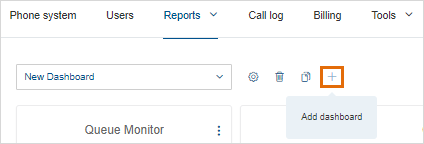
Step 3:
Enter a Dashboard Name, then select a Privacy Setting. Click Save.
There are 2 available Privacy Settings:
• Private-visible only to User who created the Dashboard. Only this User can edit the Dashboard.
• Public-visible to anyone who has access to the Live Reports URL, but only the creator of the Dashboard can edit.
NOTE: If a Dashboard is set to Public, all users with either Full Access or View Only permissions will be able to access this dashboard.
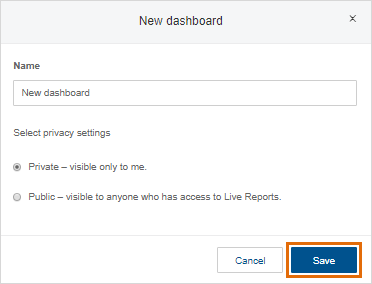
The new Dashboard has been created and Widgets can be added to create the reporting metrics they need.
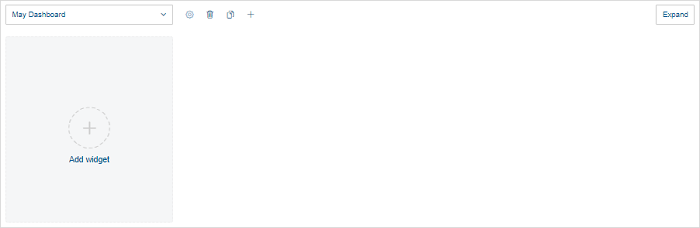
Editing an Existing Dashboard's Name and Privacy Settings
Step 1:
Access Live Reports on the BT Cloud Phone Portal.
Step 2:
Click the Edit button.
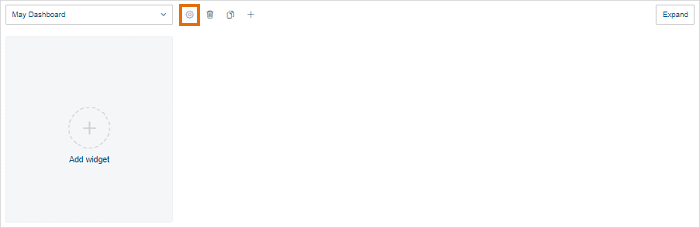
Step 3:
Make the necessary changes, then click Save.
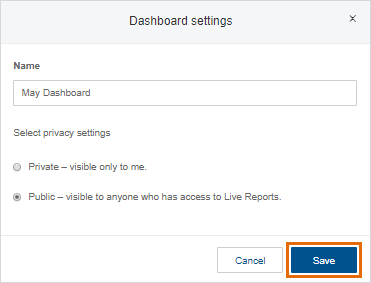
Deleting a Dashboard
Step 1:
Access Live Reports on the BT Cloud Phone Portal.
Step 2:
Click the Delete button.
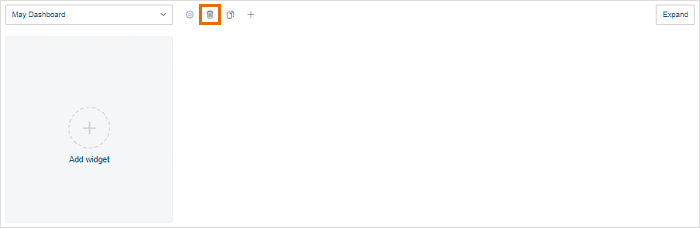
Duplicating an Existing Dashboard
Duplicating dashboards help you save time when creating a dashboard. For example, a User who needs to edit a dashboard but does not have edit permissions can duplicate the dashboard. Once duplicated, the User becomes the owner of the duplicated dashboard and can customise it accordingly.
Step 1:
Access Live Reports on the BT Cloud Phone Portal.
Step 2:
Click the Duplicate button.
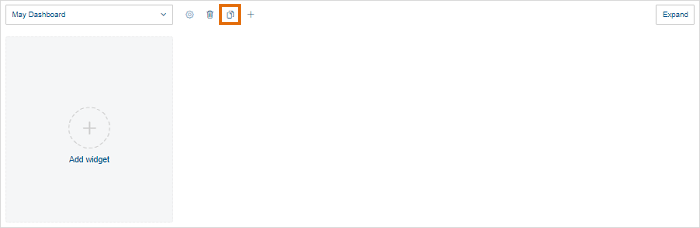
Searching for a Dashboard
If there are multiple dashboards, you can search for a Dashboard by typing the name in the search field.
Step 1:
Click the Dashboard's drop-down box.
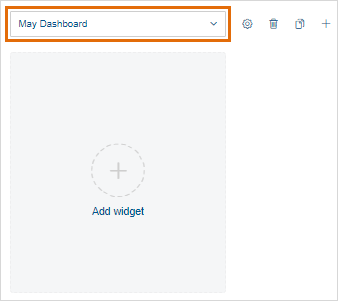
Step 2:
Type the name of the Dashboard you are looking for in the search box.
The search result/s will appear right below the search box.
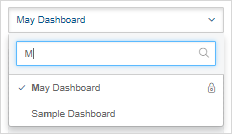
Step 3:
Click on the name to open the Dashboard.
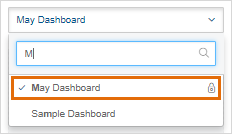
Adding New Reports
Reports in Dashboards are called Widgets. Add a new Report or Widget by following the steps below:
Step 1:
Access Live Reports on the BT Cloud Phone Portal.
Step 2:
Click the Add widget button.
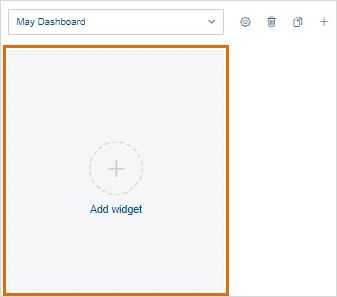
Step 3:
Click to select the Widget type to add to the Dashboard. See BT Cloud Phone: Live Reports Widgets Overview for more information.
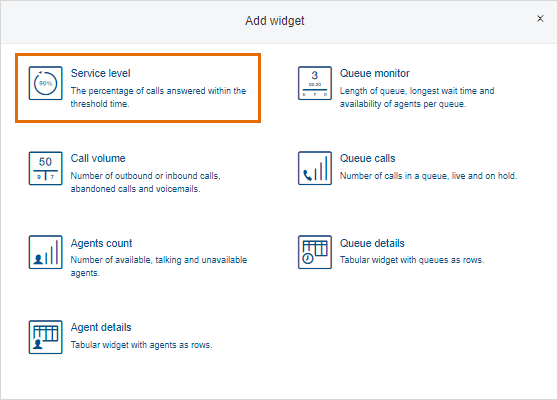
Managing a Widget
You can modify the settings, duplicate or delete Widgets.
Step 1:
Access Live Reports on the BT Cloud Phone Portal.
Step 2:
Select a Widget to manage.
Click the More options button located in the top-right corner of the Widget.
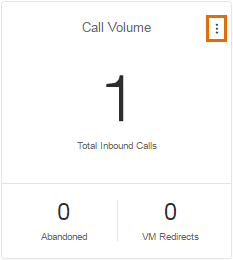
NOTE: If the More options button is not visible, check the following:
• Make sure you have Full Access permissions for Live Reports.
• Ensure you are the owner of a dashboard you want to edit.
• If you do not own a dashboard and would need to configure one, you may duplicate it. Refer to the Duplicating an Existing Dashboard section for more information.
Step 3:
You will see the following options:
• Settings - Select if you want to change the Widget settings.
• Duplicate - This creates a new Widget with the same settings.
• Delete - Deletes the Widget.
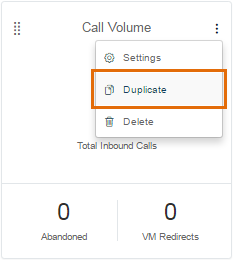
Changing the Dashboard Layout
All Widgets can be dragged and dropped to a new location in the Dashboard .
Step 1:
Access Live Reports on the BT Cloud Phone Portal.
Step 2:
Select the widget you want to move.
Hover your mouse over the drag and drop  handle located in the top-left corner of the Widget.
handle located in the top-left corner of the Widget.
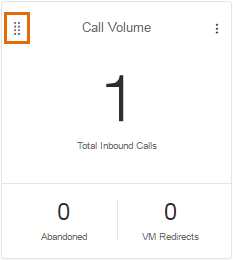
NOTE: If the drag and drop handle is absent, check the following.
• Make sure you have Full Access permissions for Live Reports.
• Ensure you are the owner of a dashboard you want to edit.
• If you do not own a dashboard, and would need to configure one, you may duplicate it. Refer to the Duplicating an Existing Dashboard section for more information.
Step 3:
Hold the mouse button and drag the Widget to the desired position.
Release the mouse button when you see the outline in the new position.
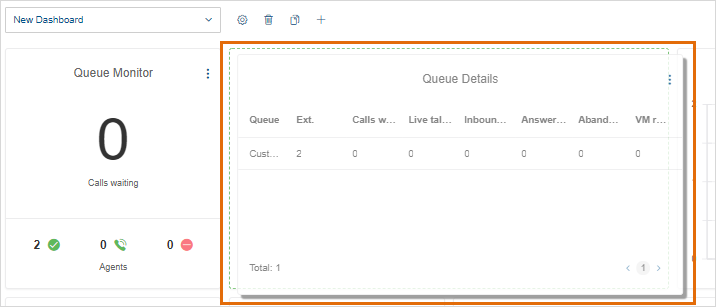
Setting the Wallboard View
Live Reports can be configured to present information on a wide screen to the agents on the floor.
Step 1:
Log in to https://live.btcloudphone.bt.com using your existing BT Cloud Phone credentials.
Step 2:
Select one of the available Dashboards.
Step 3:
Click Wallboard located in the top-right corner of the screen.
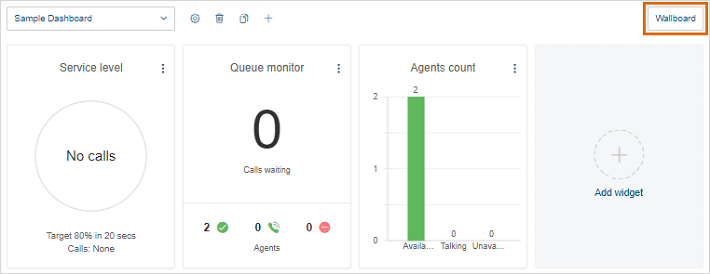
The Wallboard will now be displayed. There is no need to refresh the data, as it will be streamed without the need for a manual intervention.
NOTE: You can adjust the size of the text using browser control like CTRL + on PC and CMD + on Mac. Dashboards automatically adapt to any zoom level.
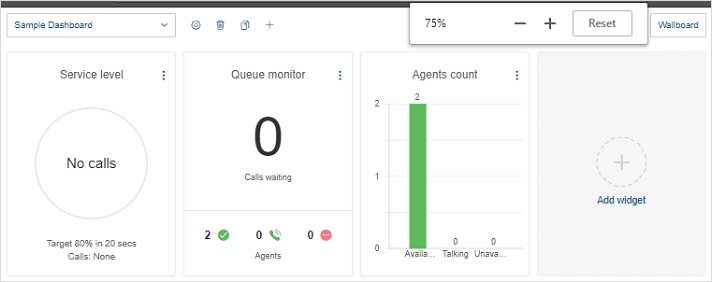
See Also
BT Cloud Phone: Live Reports Overview
BT Cloud Phone: Live Reports Widgets Overview

