The BT Cloud Work Archiver allows you to connect to 1 storage provider at a time. Contact the Administrator to get your Box credentials.
2. On the Admin portal, navigate to Tools > Apps > Archiver.
3. On the Accounts tab, click Connect opposite Box.
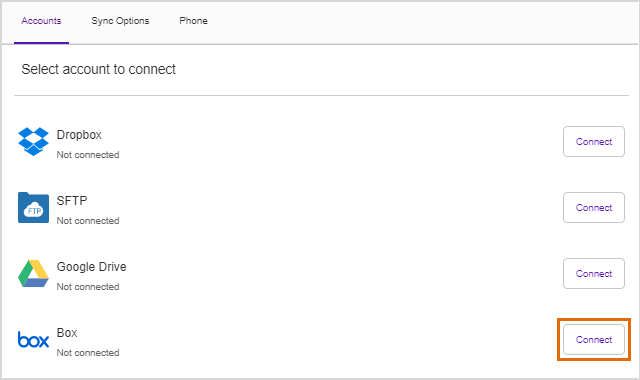
Click Continue if you see a dialogue indicating your account is already connected to a different 3rd party storage provider.
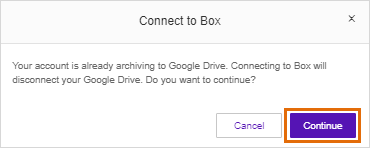
4. Enter your Box login credentials, then click Authorise.
5. Click Grant access to Box.
6. Click Go to Sync Options. If you are an Administrator, click OK on the notification.
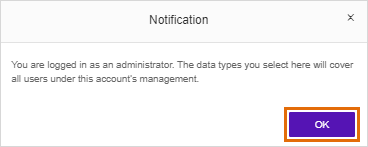
7. Select the data to back up. Data back up is enabled by default.
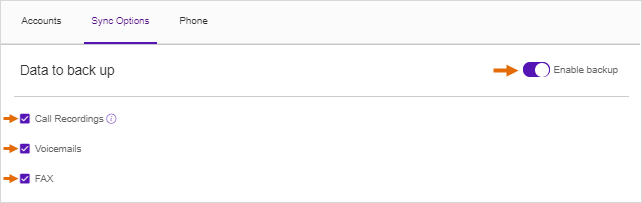
Administrators can click the drop-down box to switch from the Account settings to Extension settings.
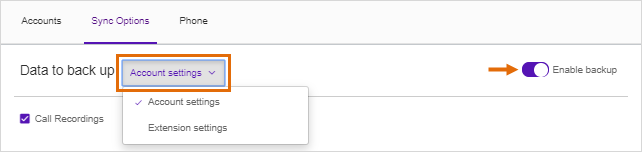
See Also
BT Cloud Work Archiver Overview
View BT Cloud Work Archiver Backup Logs

