Resetting the password for the BT Cloud Work portal may be done in cases where the password is lost or forgotten. It is recommended that the password for every extension be reset on a regular basis to prevent fraud, hacking and unauthorised use of the account.
- Log in to your BT Cloud Work portal. See Log in to the BT Cloud Work Using Email or Phone Number for more information.
- If you entered the wrong password, you'll be given the option to reset the password. Click reset password.
- Fill out the required fields, then click Reset.
- You will see a confirmation that an email was sent to your Email address. Open your email, then click Reset Your Password.

- Enter the new password and re-enter it on the spaces provided. BT Cloud Work strongly recommends that you choose a password that is not easy to guess and does not include any personal or account information. Click Save when done.
NOTE: Your new password must meet BT Cloud Work's Password requirements:
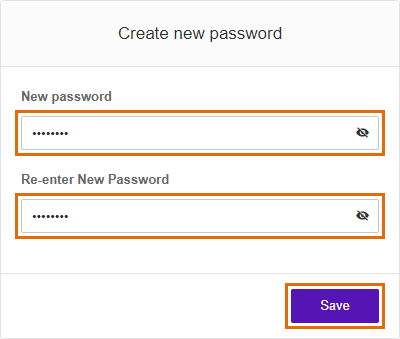
- Click Log in now.
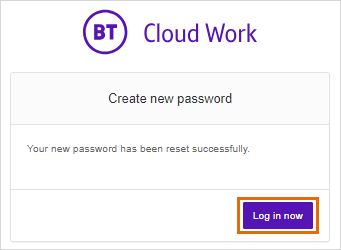
You will be automatically signed in to the BT Cloud Work portal. You will also receive a confirmation email indicating that your password was updated.

